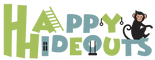Why Whitelist Happy Hideouts Emails?
Whitelisting Happy Hideouts emails ensures that they always reach your inbox, preventing them from being mistakenly marked as spam. This helps you stay up-to-date with the latest news, offers, and promotions from Happy Hideouts.
Steps to Whitelist Happy Hideouts Emails
1. Identify Our Email Address:
- Look for emails from Happy Hideouts in your inbox.
- Note the sender's email address.
2. Access Your Email Provider's Settings:
- Open your email client (e.g., Gmail, Outlook, Yahoo Mail).
- Go to your settings or preferences.
3. Find the "Whitelist" or "Safe Senders" Option:
- The exact location may vary depending on your email provider, but it's typically found under "Spam," "Junk," or "Filters."
4. Add Happy Hideouts Email Address:
- Follow your email provider's instructions to add the sender's email address to your whitelist or safe senders list.
- This might involve creating a new rule or manually adding the address.
5. Save Changes:
- Make sure to save your changes to apply the whitelist settings.
Example for Gmail:
- Open Gmail.
- Click on the gear icon in the top right corner.
- Select "Settings."
- Go to the "Filters and Blocked Addresses" tab.
- Click on "Create a new filter."
- In the "From" field, enter the sender's email address.
- Check the "Never send it to Spam" box.
- Click on "Create filter."
Example for Outlook:
- Open Outlook.
- Click on the "Home" tab.
- In the "Folders" group, click on "Junk."
- Select "Junk E-mail Options."
- Go to the "Safe Senders" tab.
- Click on "Add."
- Enter the sender's email address.
- Click on "OK."
Example for Yahoo Mail:
- Open Yahoo Mail.
- Click on the "Settings" icon (gear).
- Select "Mail Settings."
- Go to the "Filters" tab.
- Click on "Add a Filter."
- In the "From" field, enter the sender's email address.
- Select "Never send to Spam."
- Click on "Save."
Note: If you have any difficulties or need further assistance, please don't hesitate to contact our customer support team at info@happyhideouts.co.uk or 0808 1752 844.